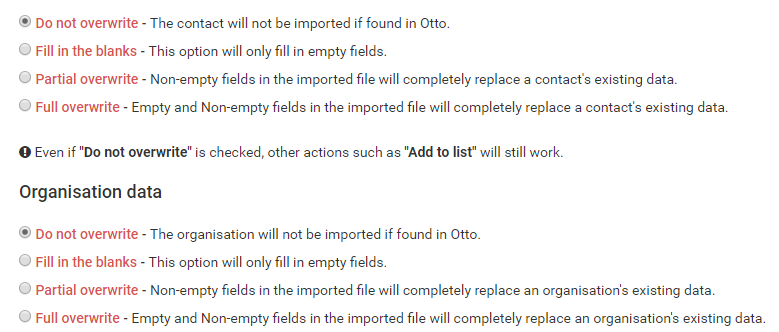One of the most important features to get started or to keep your information updated in Otto is the import function. You can find it under Management -> Contacts -> Import contacts. Don’t let the fact that it’s under contacts mislead you, you can still import only Organisations using this function.
First and foremost, imports do not affect notes, sequences, list or activity.
So to get started you would want to download the latest version of the Otto import template. Why? Because it’s dynamically generated and accounts for custom fields as well as database changes from system updates.
Let’s talk about some of the key values in this import template:
ct_email (contact email address):
This is the contacts email address, it is also the key value that we look up if the contact exists in your database, so the email field needs to be filled out if you wish to have a good looking database, otherwise duplicates will be created.
org_num:
This is the key value for checking duplicates for organisations in your database. So if you don’t want to have duplicates of organisations you need to fill out this field with the correct data.
Overwriting options
The above screenshot shows the overwriting options which might seem daunting or confusing to some, but these are quite important so let’s talk about these options for a bit.
First off, the options are the same for both Contact data and Organisation data.
Do not overwrite:
This option means that if the information you are trying to import is found in Otto, the information from your import file will be discarded.
For example: You have Sven Karlsson in your import file, he has email address sven@karlsson.com, but there is already someone with that e-mail address in your Otto so if you Do not overwrite, Sven Karlsson will not be imported, none of the contact information on the row that contains Sven Karlsson will be imported at all.
Fill in the blanks:
This option will only fill in any empty fields in your Otto installation. Same example as above, the import detects someone already has sven@karlsson.com but in your import file there is also a phone number and there is no phone number in Otto on the contact that has this e-mail address, so the phone number and nothing else will be imported to that contact.
Partial Overwrite:
This will basically overwrite data in Otto with information in your import file, this is the option you wish to use if you intend to import new contacts or update existing contacts. Any information in the import file will be written to Otto, doesn’t matter if the contact exists or not, it will overwrite existing information in Otto and create new contacts/organisations when it cannot find any matches.
Full overwrite:
This option does the same as Partial Overwrite, except it also replaces any existing information with nothing, so it will also erase information in Otto if there is no information in the import file to replace it with. So say Sven Karlsson has a phone number inside Otto, but you haven’t added a phone number to him in the import file, then the phone number inside Otto will be erased.
Add to list:
You can use this option to add your contacts to a list of your choice or create a new list right here.
Notice that if you import with Do not overwrite and even if all your contacts are found in Otto (nothing will be imported) all these contacts are still added to the list of your choice. So you could in theory use this tool to add people to a list from Excel even if they all exist in Otto already.
Add to Sequence
Same as above, you can use this option to add all the imported contacts to a sequence, and just like add to list, everyone will be added even if they are not updated or overwritten in Otto.
Starting the import
So the final step for you will be to start the import, just click the button and let it run. Depending on the file size and what type of file you’re using, it might take a while to import the file, this is a perfect opportunity to go grab a coffee or one take some air.
Tips:
- Since the laws change on collecting contact information, it is important to import referral_source to Otto so you can keep track of where your contacts come from.
- Add status ‘5’ to your current customers so they get the appropriate status inside Otto.